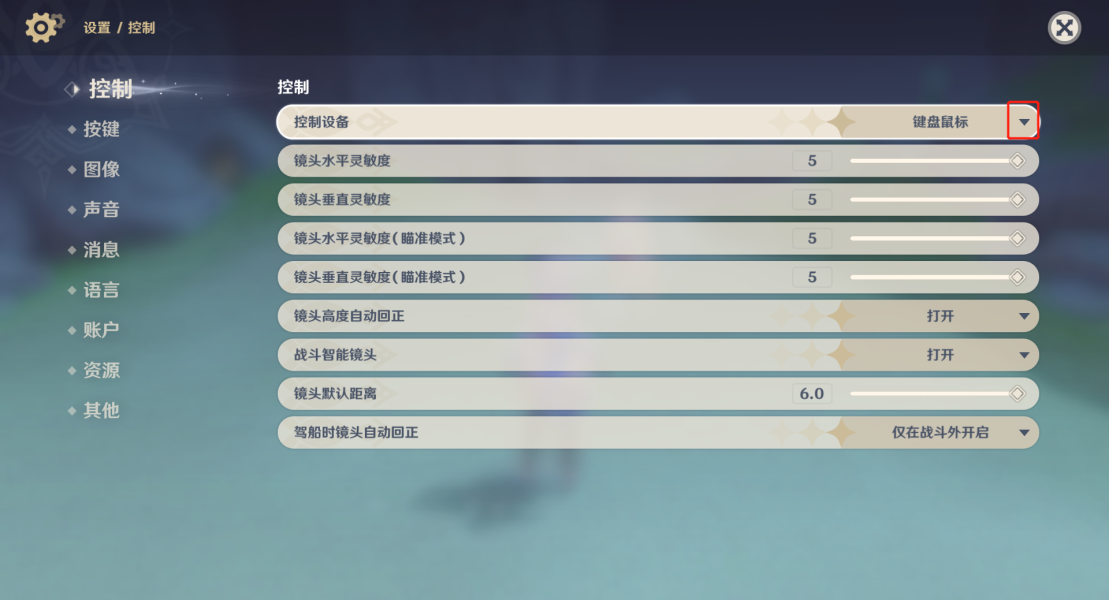switch手柄玩PC原神
大约 1 分钟
首先需要借助steam来启动原神,可以在库里添加原神游戏,默认能直接扫到,扫不到可以去原神安装目录里选择Yuanshen.exe来添加
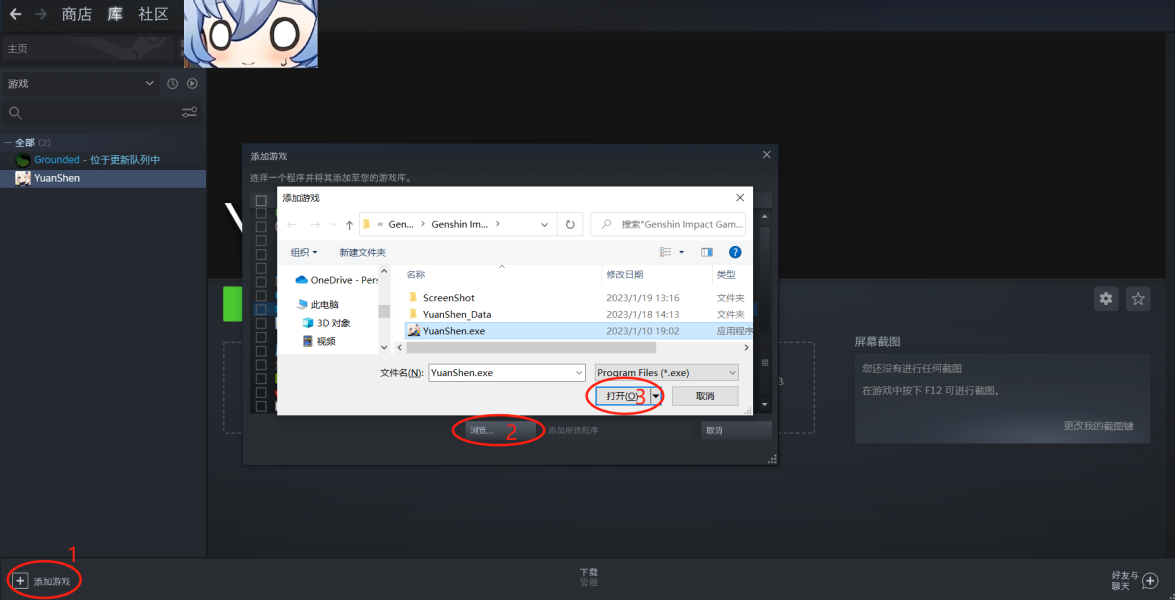
有了steam后还需要一个软件,项目地址在这https://github.com/Davidobot/BetterJoy ,在右侧Releases中下载对应版本,下载后是个压缩包,解压后如下图
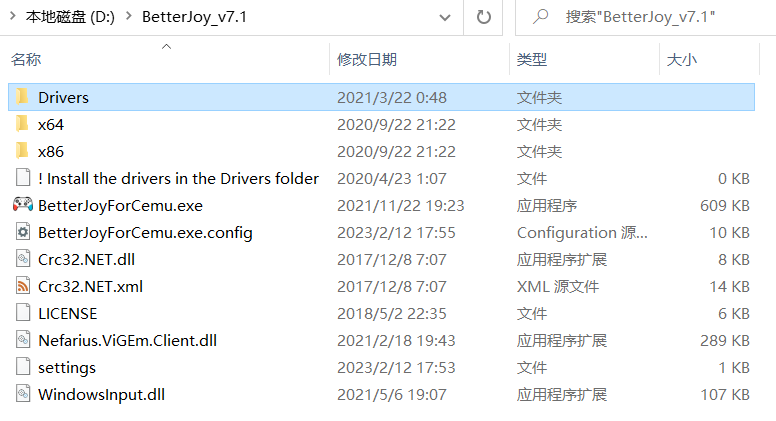
在Drivers中选择自己电脑对应的驱动进行安装,64位的是ViGEmBusSetup_x64.msi ,32位的是ViGEmBusSetup_x86.msi
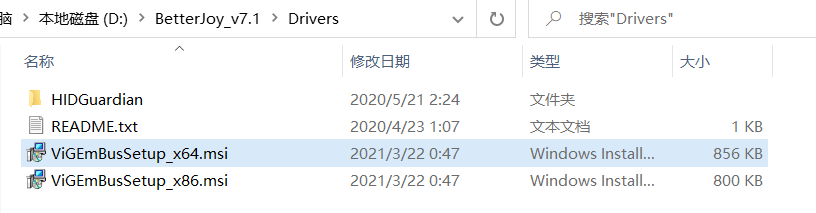
由于switch在原神按键中的XY和AB是相反的,需要用这个通过修改该软件的配置来解决,要修改BetterJoyForCemu.exe.config中的参数
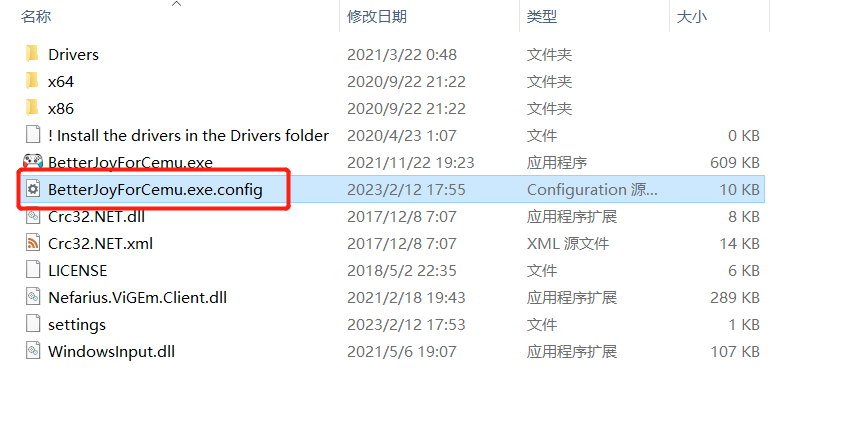
右键用记事本打开该文件,将蓝框的值从默认的false改为true,
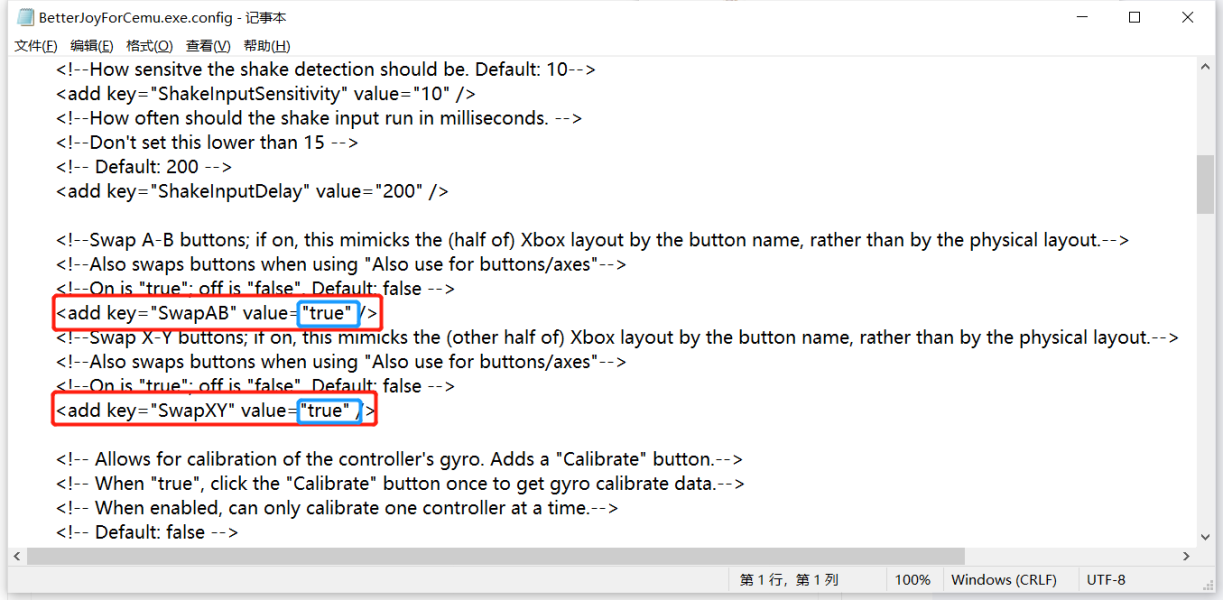
做好上述准备后,将打开电脑蓝牙,连接手柄,(我的手柄是长按充电口旁的小点来打开蓝牙配队,其他情况还请自行搜索)。
然后先启动steam,再启动BetterJoyForCemu.exe,启动后可以缩小到右下角的隐藏菜单中
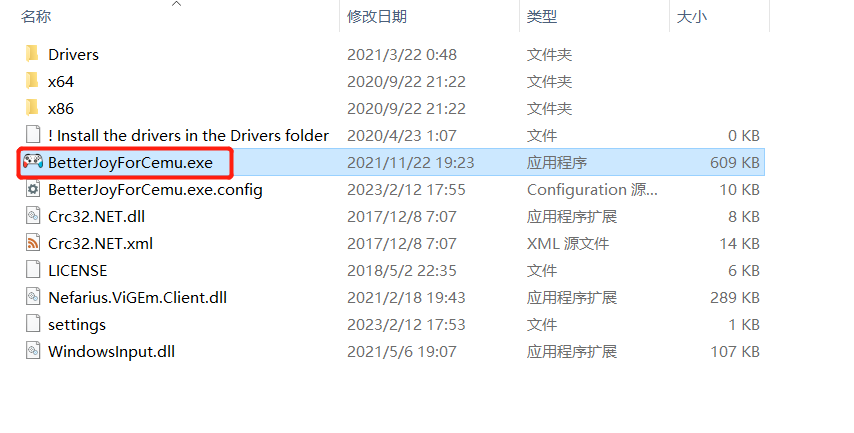
最后通过steam启动原神,在派蒙菜单中把键盘鼠标改为手柄即可使用手柄进行操作